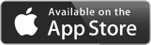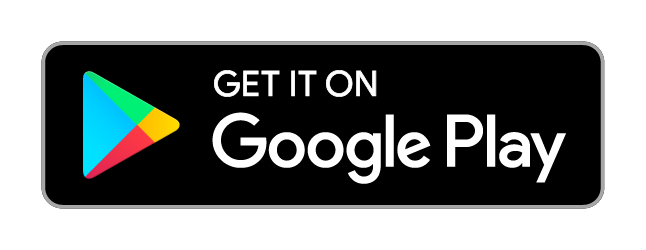FindLotSize.com Help
Download the free mobile apps:Find Lot Size with Google® Maps for Android | iPhone/iPad
Map Measurement Tool with Apple® Maps for iPhone/iPad
Accessing FindLotSize.com on Mobile Devices
Recommended Method: Use Dedicated AppsFor the best user experience, performance, and full feature access on iPhones, iPads, Android phones, and tablets, we strongly recommend using our dedicated mobile apps (links provided above).
The Find Lot Size app specifically provides access to Google Maps-based measurements on your mobile device.
Using Mobile Web Browsers (Limited Functionality)
If you choose to access FindLotSize.com via a mobile web browser (e.g., Chrome, Safari), please be aware of the following significant limitations:
1. Version Access: You can only access the free, Apple Maps-based version of FindLotSize.com.
This version has a slightly different user interface optimized for mobile browsers.
2. Paid Version UNAVAILABLE: The paid, Google Maps-based desktop version is NOT accessible via any mobile web browser. Access is restricted to desktop browsers only.
3. iPad Browser Requirement: To use the free web version on an iPad, you MUST use the Google Chrome browser. Mobile Safari on iPad is not supported and will not function correctly. (Other mobile devices may have broader browser compatibility for the free version).
Printing Note (Applies to All Versions):
FindLotSize.com (web or app) does not have a built-in print function. To print your map view:
Use your device's screen capture/screenshot utility.
Desktop: macOS (Command + Shift + 4), Windows (Windows Key + Shift + S).
Mobile: Use your phone or tablet's standard screenshot method (e.g., Power + Volume Down, varies by device).
Basic Map Controls & Features
Set Marker: Hold Shift + Click on the desired map location.Move Marker: Click and Drag an existing marker (release the Shift key first).
Edit/Remove Markers:
Use 'Clear Markers' to remove all placed markers.
Use 'Remove Last Marker' to delete the most recently placed marker.
Search: Enter an address or place name into the search bar and press Enter or click the search icon.
Find Your Current Location:
How: Click the location arrow icon (typically located in the map's top-right corner).
Availability: This feature is currently enabled on:
The free Apple Maps web version.
The mobile website version (findlotsize.com).
Statement on accuracy:
A careful measurement's error is 1.0% to 3.0% for area and 0.1% to 0.5% for perimeter. This is an Apple Maps system, and the max zoom is not as high as a Google Maps system, thus lower accuracy. These error numbers were found by measuring a NFL football field, like Paul Brown Stadium in Cincinnati, OH. The regulation length with end zones is 109.728 meters, the width is 48.758 meters, and the area is 5351 square meters, or 1.32 acres.
FAQ
Q: When I try to complete an enclosed perimeter or area shape, I cannot place the last marker near my first marker. How is this done?
A: Drop the marker in a region nearby. Pick up this last-dropped marker by tapping and holding it, then dragging it on top of the first marker you dropped. You will have a near-perfect match-up.
Q: I am using a Macbook with a track pad. When I Shift-Click to set a marker, the marker ends up many pixels away from where I clicked. What is wrong?
A: Your Macbook PRAM may need reset. Follow these official Apple instructions: Reset NVRAM or PRAM on your Mac
Last Updated: 01 April 2025